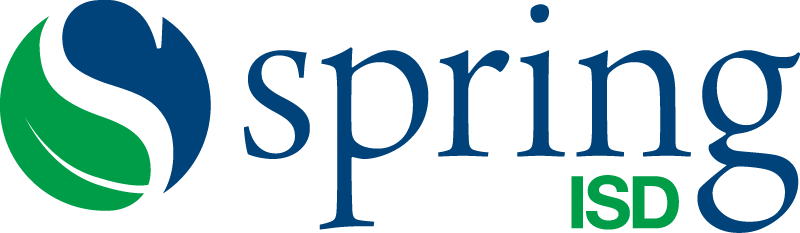Parent Resources & Student Scores
Parents are able to access their student's STAAR results online at This Website where they will view their child's performance level and find additional resources to support their child's academic growth.
To access scores, parents will need to enter their child's date of birth and six-character Unique Access Code, which appears on the student's most recent STAAR Report Card. Parents who do not have the access code will be able to look it up by entering their student's first name, typing their child's TSDS number, and inputting the date of birth.
Besides finding the scores, parents will also have the option of downloading a copy of the child's Student Report Card, which has been designed to be more understandable.
For students tested in grades 3-8, the STAAR report card highlights how a student has progressed academically from the previous year with a growth chart. The website also provides resources designed to help parents prepare their student for the next grade level, as well as tips and questions for parent-teacher conferences.
Your child’s scores include performance levels for each subject. They are Masters Grade Level, Meets Grade Level, Approaches Grade Level, and Does Not Meet Grade Level.
For additional information on the student report cards, please visit the TEA website, or contact your child's school.
The Texas Education Agency maintains a broad database of assessment-related documents for students and parents, including explanations of test results:
Below are instructions for parents on how to retrieve Student State Assessment History Reports through the Student Portal with and without the access code.
Navigate to: Texas Assessments Website
Locate the Family Portal under View Your Child's Test Results.
Enter the Unique Student Access Code, Date of Birth, and Legal First Name. Click Sign On.
If you don’t know your child’s access code, select How do I look up my access code?
Enter the student’s TSDS ID, Date of Birth, and Legal First Name. Click SEARCH.
A new window will appear with the student’s access code. Click GO TO LOGIN.
The portal window will re-appear with the student’s access code populated in the Unique Student Access Code field. Re-enter the student’s Date of Birth and Legal First Name. Click Sign On.